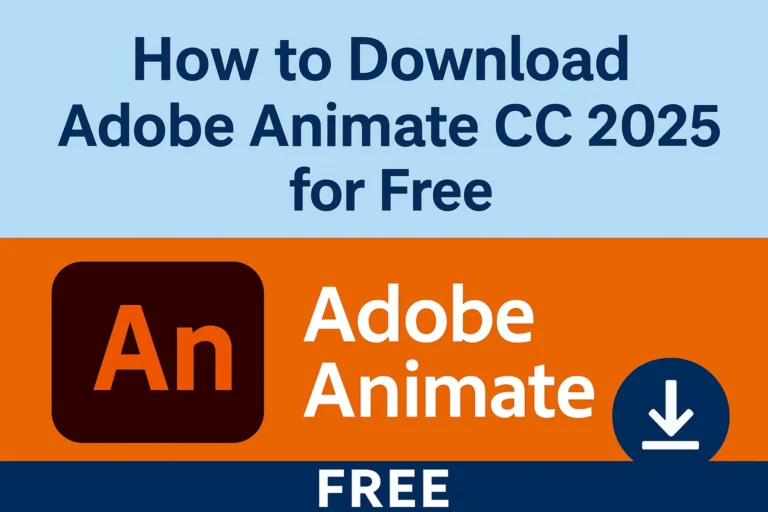Your cart is currently empty!
How to Make a Cartoon Video in Photoshop? [Step-by-Step Guide for Beginners]
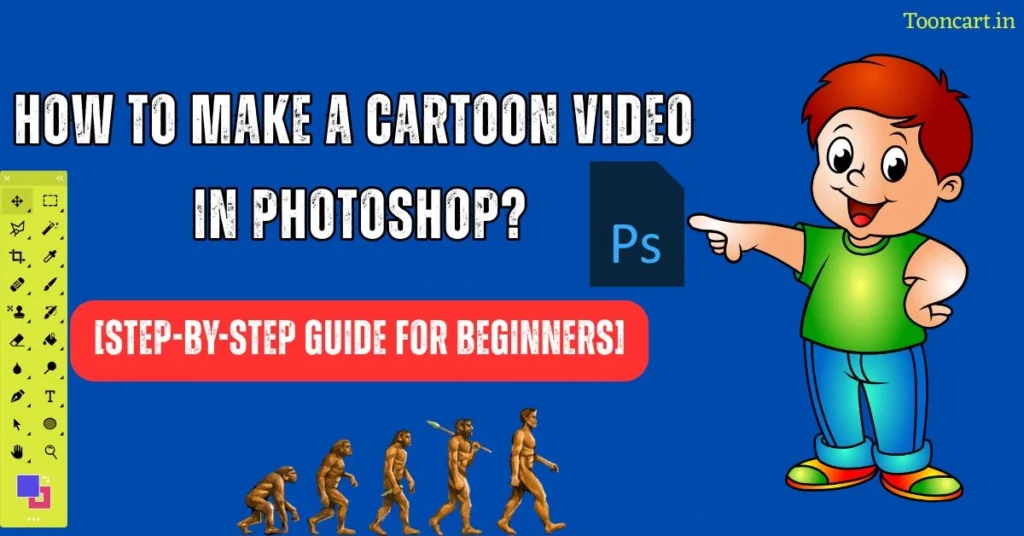
How to Make a Cartoon Video in Photoshop?: Cartoon videos are always in demand on YouTube, Instagram, and in the animation industry. If you’re a beginner and don’t want to use expensive animation software, you can still create cartoon animations directly in Adobe Photoshop.
In this step-by-step tutorial, we’ll show you how to make a simple cartoon video in Photoshop using characters and PSD backgrounds.
Step 1: Create a New Project in Photoshop
- Open Photoshop → Go to File > New.
- Set the resolution to 1920×1080 (HD).
- Choose a white or transparent background.
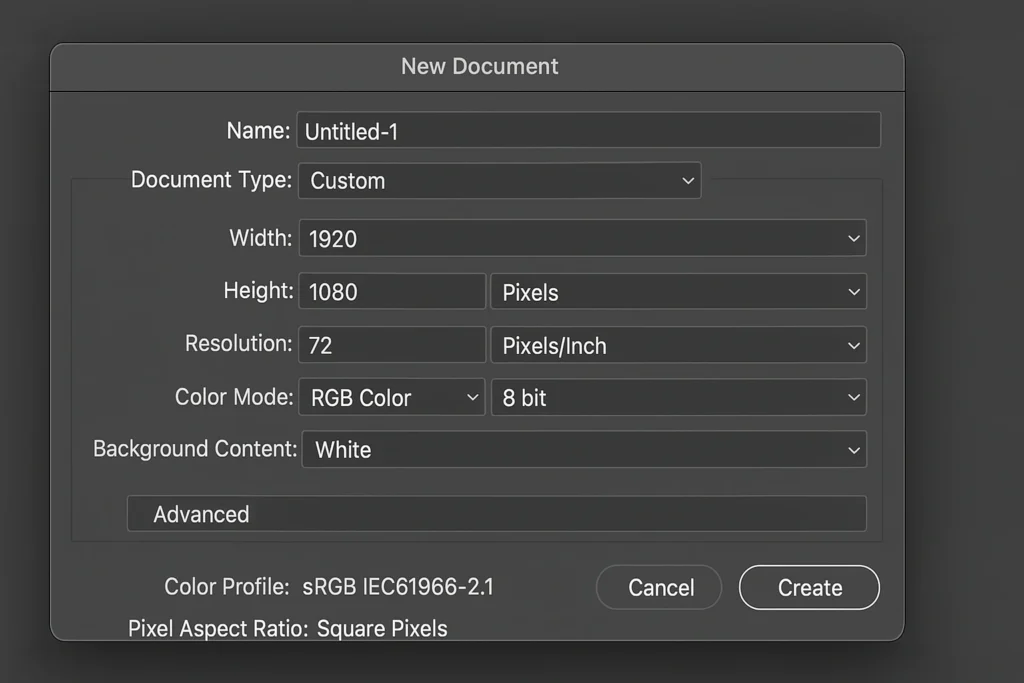
Step 2: Import Your Character and Background
- Drag and drop your cartoon character (PNG/PSD) into the workspace.
- Add a PSD background layer (e.g., classroom, police station, park).
- Organize them into separate layers.
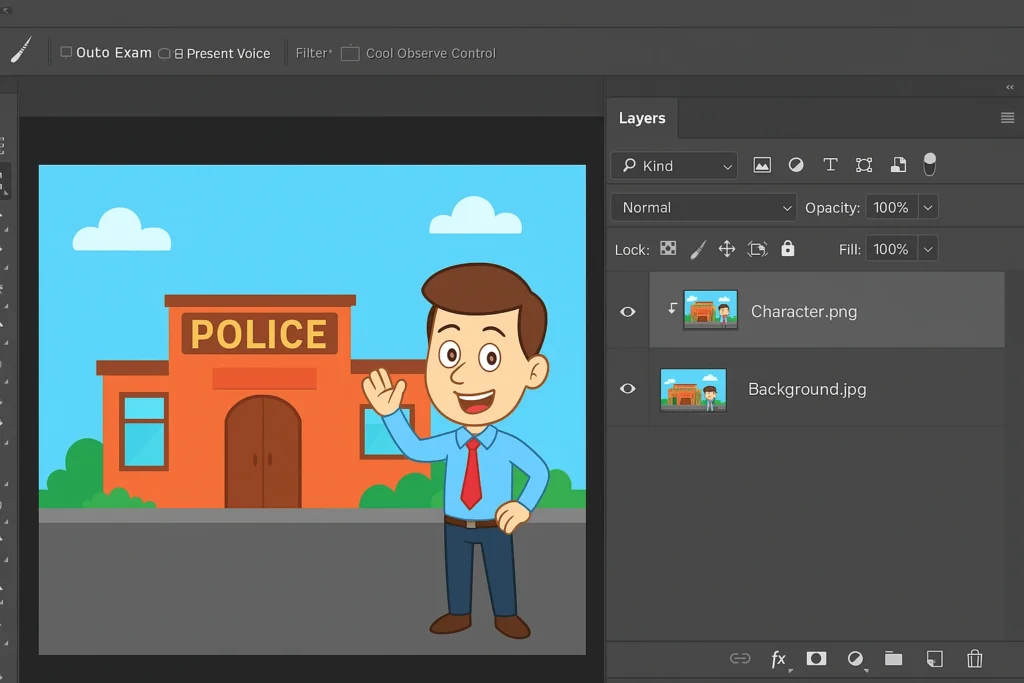
Step 3: Split the Character into Parts
- Separate arms, legs, face, and body into different layers.
- This allows you to move each part individually for animation.
Step 4: Open the Timeline Panel
- Go to Window > Timeline.
- Choose Create Frame Animation.
- Each frame will represent a small movement of your character.
Step 5: Animate Your Character
- Move character parts slightly in each frame (arms up, legs forward, etc.).
- Duplicate frames to make movements smoother.
- Set frame duration (0.2 sec per frame is good for beginners).
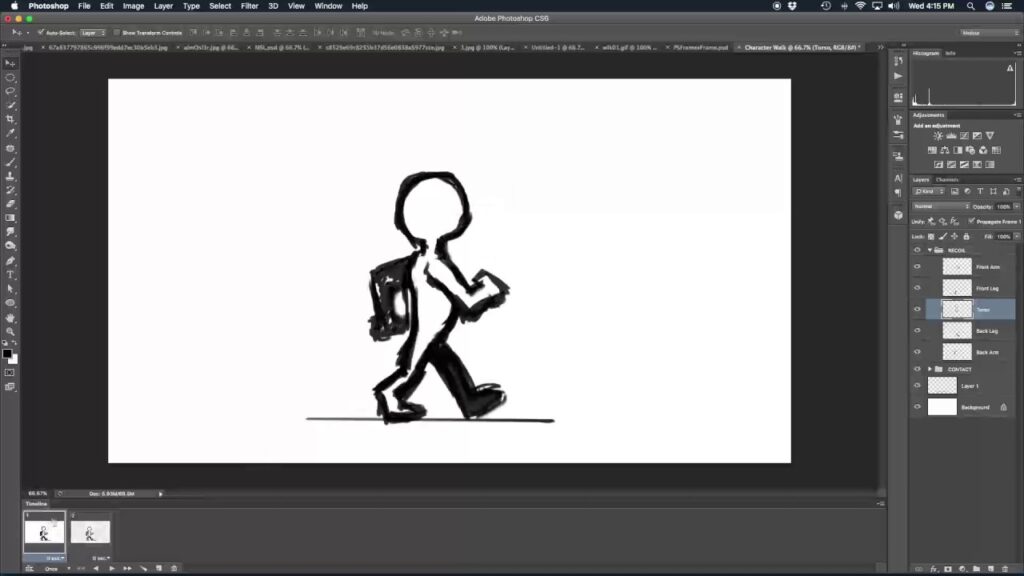
Step 6: Export Your Cartoon Video
- Go to File > Export > Render Video to save as MP4.
- Or use Save for Web (Legacy) → choose GIF.
- Use your animation in YouTube videos, Reels, or school projects.
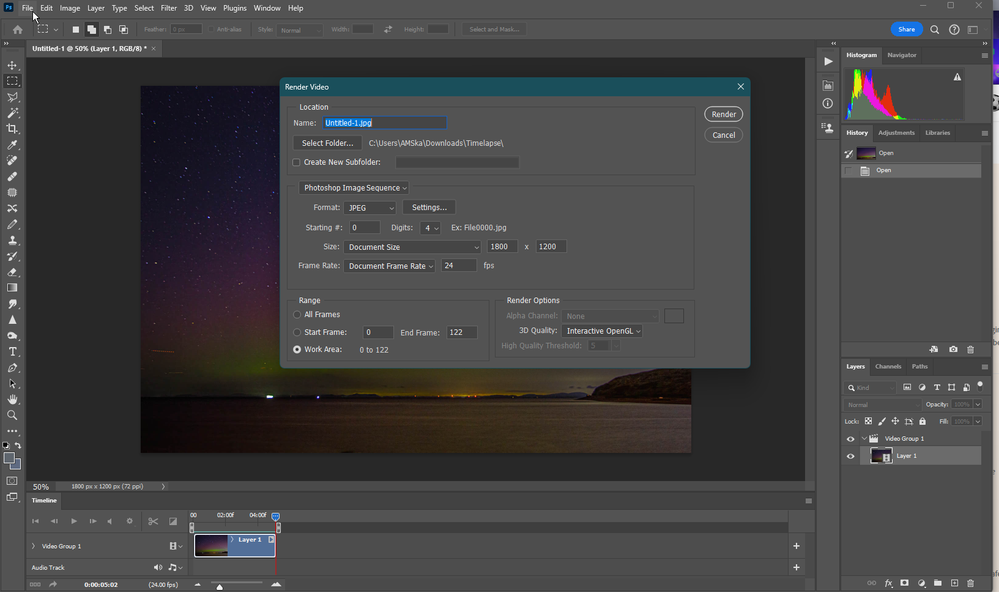
Tips for Better Animation
- Use ready-made PSD backgrounds and characters from Tooncart.in.
- Start with simple movements (walking, waving, blinking).
- More layers and frames = smoother animation.
Make a Cartoon Video in Photoshop (FAQ)
Q1: Can I make a cartoon video in Photoshop?
Ans: Yes, Photoshop allows you to create frame-by-frame animations to make simple cartoon videos.
Q2: Do I need any prior experience?
Ans: Basic knowledge of Photoshop tools is helpful, but beginners can follow step-by-step tutorials.
Q3: How do I animate characters?
Ans: Split your character into separate layers for each moving part, then use the Timeline panel to create frame-by-frame animation.
Q4: Can I add backgrounds and effects?
Ans: Yes, you can add background layers, apply filters, and use layer styles to enhance your cartoon video.
Q5: Is Photoshop better than other animation software?
Ans: Photoshop is great for simple frame-by-frame animations, but software like After Effects or Toon Boom is better for advanced cartoon videos.
Conclusion-
Adobe Photoshop isn’t just for photo editing — it’s also a powerful tool for basic cartoon animations. With a character and background, you can create engaging videos for YouTube, Instagram, and your personal projects.